How Can We Help?
The Appearance Settings in Availabu allow you to customize the front-end booking panel to match your business’s branding and colors. With multiple pre-designed styles and the option to create custom styles, you can design the booking panel to reflect your unique aesthetic.
Pre-Designed Styles
Availabu offers seven default styles:
- Default
- Brown
- Red
- Green
- Blue
- Purple
- Pink

How to Select a Pre-Designed Style
- Navigate to the list of available styles.
- Click the Choose button next to your preferred style.
- The selected style will be applied immediately to your booking panel.
Creating a Custom Style
If the default styles don’t meet your needs, you can create a unique style:
- Add a New Style:
- Click the Create New Style box.
- A popup panel will appear.
- Customize Colors:
- Enter a name for your custom style.
- Adjust the color settings as desired. Changes are previewed in real-time on the right side of the screen.
- Save Your Style:
- Once satisfied with the design, click the Save button.
- Your custom style will be added to the list of styles.
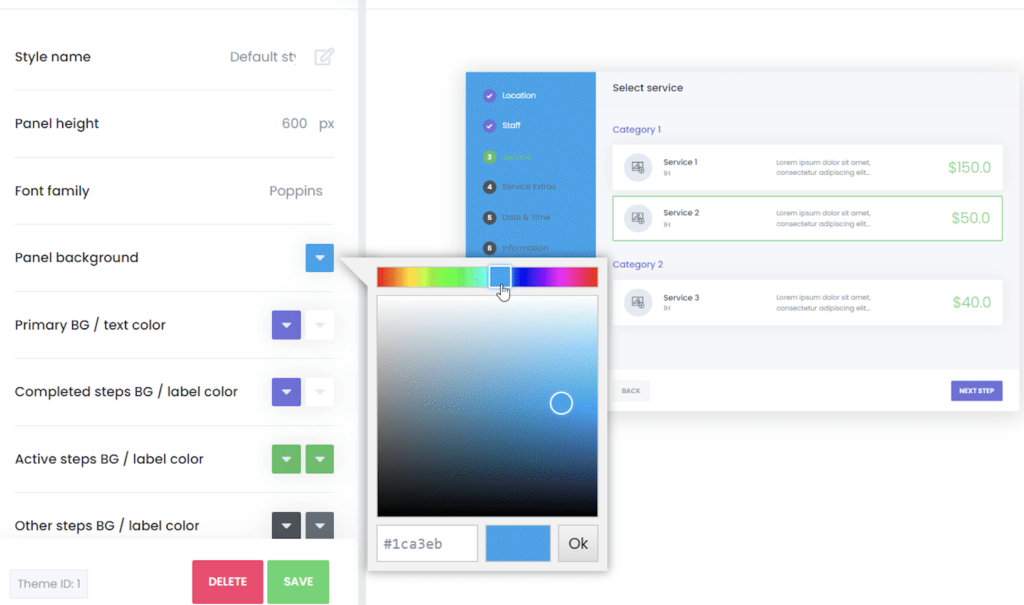
Editing a Custom Style
- Locate your custom style in the list.
- Click on the style to open the edit panel.
- Make the desired changes and save them.
Deleting a Style
- Find the style you wish to delete in the list.
- Click on the style to open the edit panel.
- Scroll to the bottom and click the Delete button.
- Note: The currently selected style cannot be deleted. Switch to another style first, then delete the desired style.